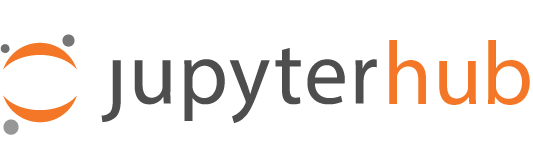Testing Pytest JupyterHub and Linting code#
Unit testing helps to validate that Pytest JupyterHub works the way we think it does, and continues to do so when changes occur. They also help communicate precisely what we expect our code to do.
Pytest JupyterHub uses pytest for all the tests. You can find them under the pytest-jupyterhub/tests directory in the git repository.
Running the tests#
Make sure you have completed Setting up a development install.
You can run all tests in Pytest JupyterHub
pytest -v tests
This should display progress as it runs all the tests, printing information about any test failures as they occur.
You can also run tests in just a specific file:
pytest -v tests/<test-file-name>
To run a specific test only, you can do:
pytest -v tests/<test-file-name>::<test-name>
This runs the test with function name
<test-name>defined in<test-file-name>. This is very useful when you are iteratively developing a single test.For example, to run the test
test_default_hub_appin the filetest_jupyterhub_spawners.py, you would run:pytest -v tests/test_jupyterhub_spawners.py::test_default_hub_app
For more details, refer to the pytest usage documentation.
The Pytest-Asyncio Plugin#
When testing the various JupyterHub components and their various implementations, it sometimes becomes necessary to have a running instance of JupyterHub to test against.
The app fixture mocks a JupyterHub application for use in testing by:
enabling ssl if internal certificates are available
creating an instance of MockHub using any provided configurations as arguments
initializing the mocked instance
starting the mocked instance
finally, a registered finalizer function performs a cleanup and stops the mocked instance
The JupyterHub test suite uses the pytest-asyncio plugin that handles event-loop integration in Tornado applications. This allows for the use of top-level awaits when calling async functions or fixtures during testing. All test functions and fixtures labelled as async will run on the same event loop.
Note
With the introduction of top-level awaits, the use of the io_loop fixture of the pytest-tornado plugin is no longer necessary. It was initially used to call coroutines. With the upgrades made to pytest-asyncio, this usage is now deprecated. It is now, only utilized within the JupyterHub test suite to ensure complete cleanup of resources used during testing such as open file descriptors. This is demonstrated in this pull request.
More information is provided below.
One of the general goals of the JupyterHub Pytest Plugin project is to ensure the MockHub cleanup fully closes and stops all utilized resources during testing so the use of the io_loop fixture for teardown is not necessary. This was highlighted in this issue
For more information on asyncio and event-loops, here are some resources:
Troubleshooting Test Failures#
All the tests are failing#
Make sure you have completed all the steps in Setting up a development install successfully.
Code formatting and linting#
Pytest JupyterHub automatically enforces code formatting. This means that pull requests with changes breaking this formatting will receive a commit from pre-commit.ci automatically.
To automatically format code locally, you can install pre-commit and register a git hook to automatically check with pre-commit before you make a commit if the formatting is okay.
pip install pre-commit
pre-commit install --install-hooks
To run pre-commit manually you would do:
# check for changes to code not yet committed
pre-commit run
# check for changes also in already committed code
pre-commit run --all-files
To skip pre-commit checks use the tag --no-verify in your commit.
git commit -m "initial commit" --no-verify
You may also install black integration into your text editor to format code automatically.